TODOS案例(二)
界面样式设计
上一期我们简单对页面元素进行了添加,本篇将对界面样式进行设置和布局。
最终呈现的效果如下图
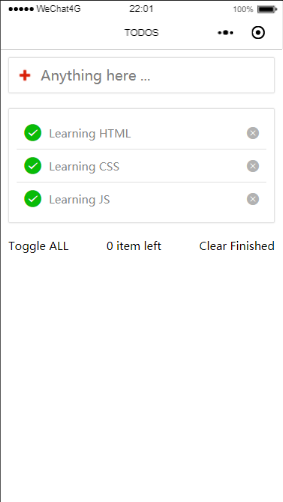
先对input框进行调节,给input框一个边框以及颜色,内外边距统一为20rpx,边框圆角统一为5rpx,盒子阴影设置为5rpx模糊程度。
考虑到内部图片和输入框的横向排列,我们采用flex布局方式,给.search的display设为flex,为了使内部组件在水平线上对齐,设置align-item为center
代码如下
1 | .search { |
再设置添加图片大小以及设置和右侧文本框的距离:
1 | .search image { |
这样input部分调整完成!!
下面开始调整中部的样式,我们同样给边框设置相同样式!
1 | .todos { |
在对内部item组件进行调整,并且同样采取flex布局,两端的icon我们在属性里设置为30大小,中间文本框采用flex自动撑开
1 | .todos .item { |
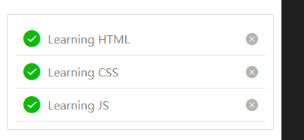
为了样式美观,我们将最后一个item的下边框去除
1 | .todos .item:last-child { |
最后设置底部部分,简单采用flex布局,并使布局方式justify-content设置为space-between
至此样式布局完成!!!
下篇将介绍如何抽象数据模型。


评论加载中